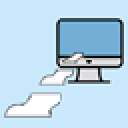PASS -
Paperless
Answer Sheet Solution
PASS -
Paperless
Answer Sheet Solution
The purpose
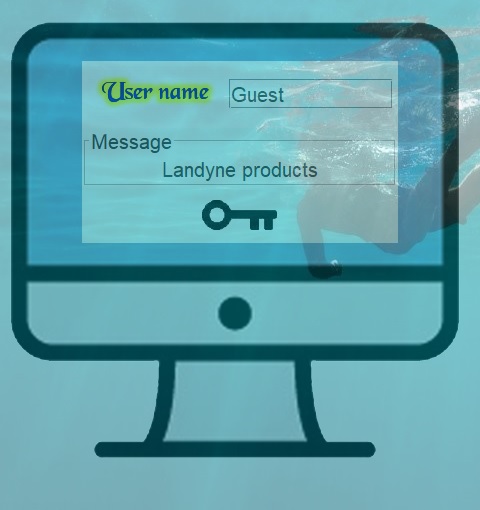
Figure 1. Sign in to use PASS.
The installation
The registration key
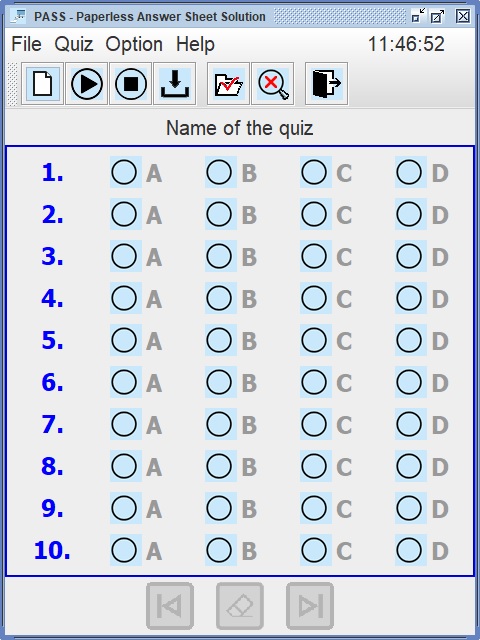
Figure 2. PASS with 4-choice questions.
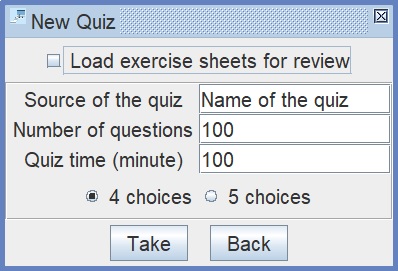
Figure 3. New quiz parameters.
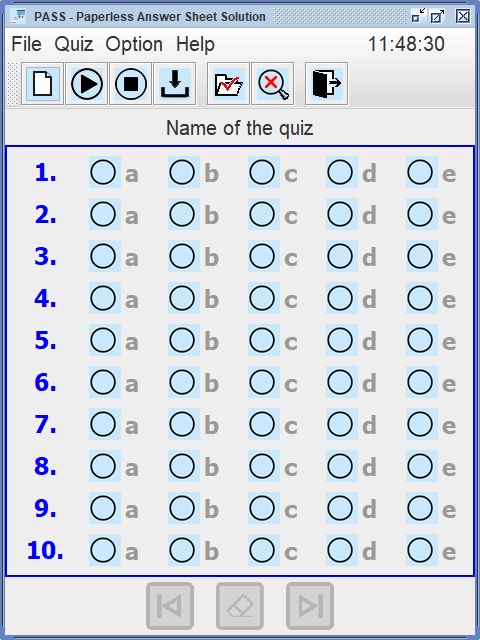
Figure 4. PASS with 5-choice questions.
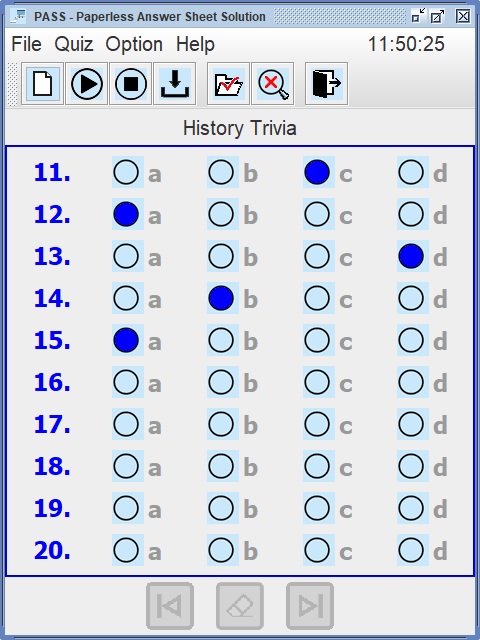
Figure 5. PASS was used in a quiz with 15 questions.
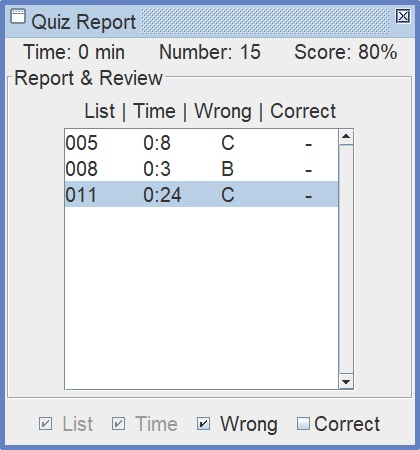
Figure 6. Review the quiz on the question 11.
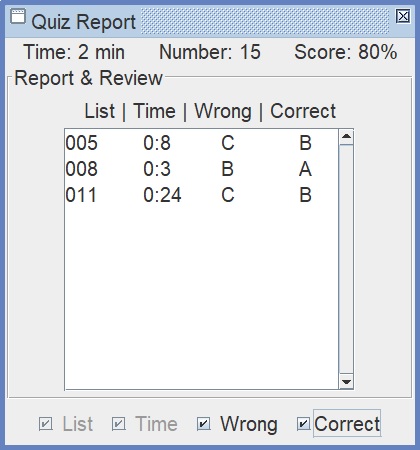
Figure 7. Report of the quiz with correct answers.
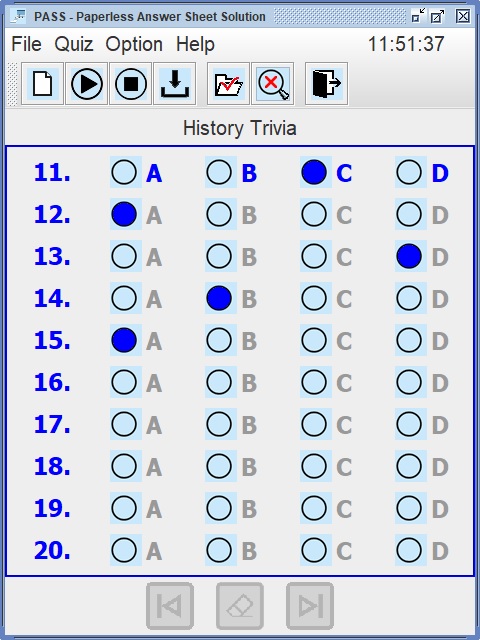
Figure 8. Re-do the question 11
The examples
- Replace paper answer sheet with digital sheet.
- PASS can be used for 4-choice and 5-choice quiz up to 1000 questions.
- Suitable for any topics of multiple choice quiz, e.g. TOEFL, SAT, ACT, GRE, etc.
- Check quiz result quickly and easily.
- Review quiz result more efficiently.
- For individual user or group users.
- For exercise and exam.
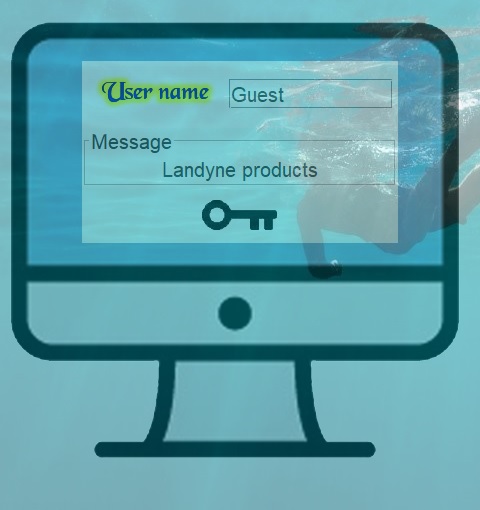
Figure 1. Sign in to use PASS.
- Download pass_quiz.7z in https://www.unl.edu/ncmn-enif/xzli/download/pass_quiz.7z.
- Decompress pass_quiz.7z to pass_quiz\. 7-zip is one of the tools for unpacking which can be downloaded from Internet.
- The fold contains subfolds, answers\, keys\, users\; software, pass.exe and pass.jar.
- Create a shortcut of pass.exe to desktop.
- Requirement of Java JRE 1.8.0 or up in computer.
The registration key
- Contact jlandyne@gmail.com for registration key.
- Registration key of 1-month period for evaluation is available upon request.
- Without registration key, users may sign in as Guest to use software in demo mode.
- Online video on youtube with keywords: Landyne and PASS.
- Start the software and sign in, as shown in Figure 1.
- After sign in, a PASS is shown in Figure 2.
- In Option menu, 1) the graphic menu is allow to be on or off, 2) the letter is selected as uppercase or lowercase, 3) the timer alarm is on or off.
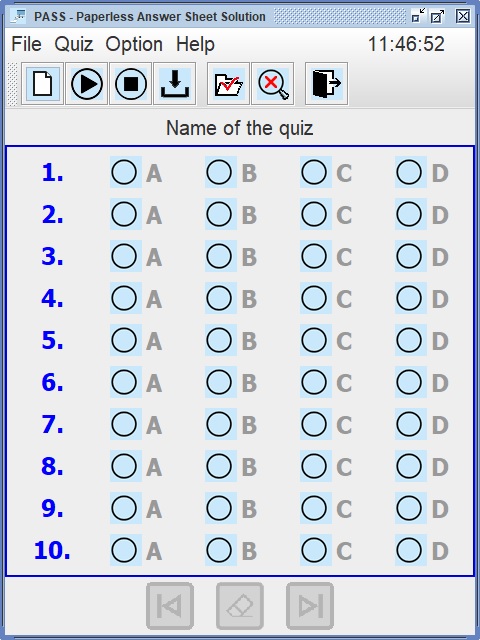
Figure 2. PASS with 4-choice questions.
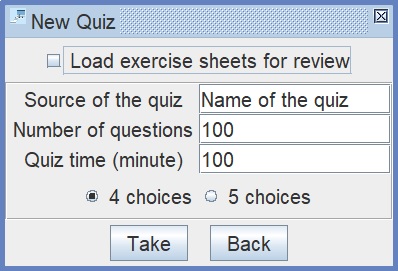
Figure 3. New quiz parameters.
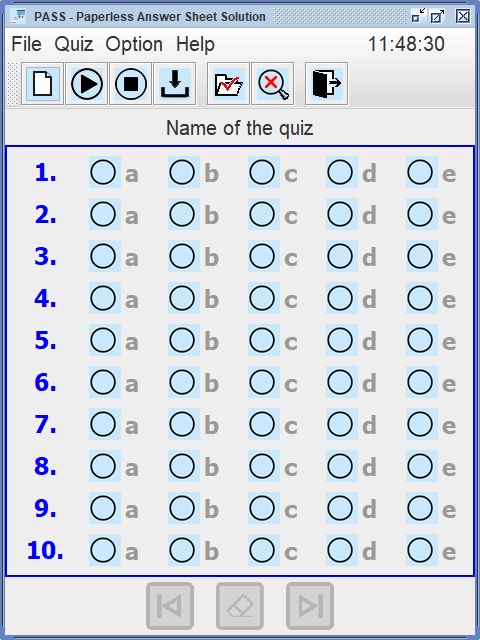
Figure 4. PASS with 5-choice questions.
- Before starting the quiz, select 1) click New, to add the quiz information, to define the number of questions and the time period for exercise and the type of quiz in Figure 3 or 2) to load exercise sheets for review, tick on the box in Figure 3.
- Two types of quiz are available, 4-choice quiz (Figure 2) and 5-choice quiz (Figure 4).
- Click Take button to accept the parameters or click Back button to leave and close the dialog.
- Start the quiz, finish the quiz, then Stop the quiz in Figure 5. The result can be saved to a file and shown in Report.
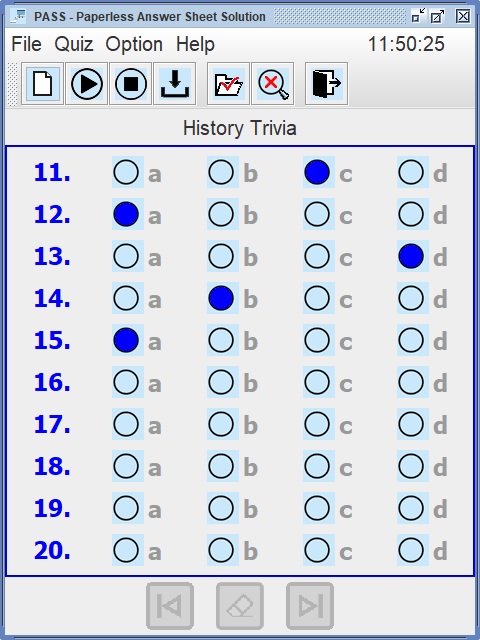
Figure 5. PASS was used in a quiz with 15 questions.
- Prepare the answer sheet and save to a file and move to answers\.
- Report shows the quiz result, the time of quiz, number of questions, the score of the quiz. A list of questions with wrong answer is shown together with the time used on each questions in Figures 6-8. User may reveal or hide the correct answer. User may review the quiz and redo the questions by selecting the number in the list, and save to a review file. In this way, the user can nail down their weak points and improve the score in real exam. User may load the the exercise sheet and answer sheet later to redo the sorted questions again and again.
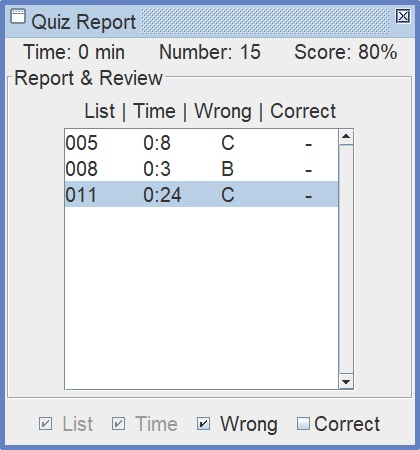
Figure 6. Review the quiz on the question 11.
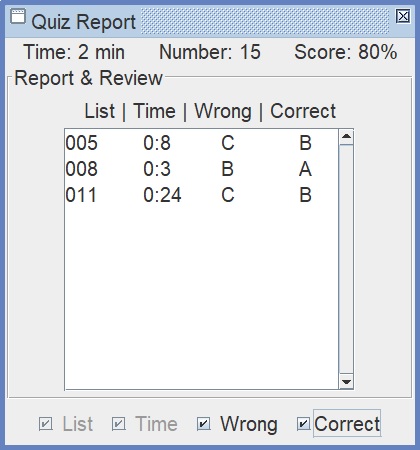
Figure 7. Report of the quiz with correct answers.
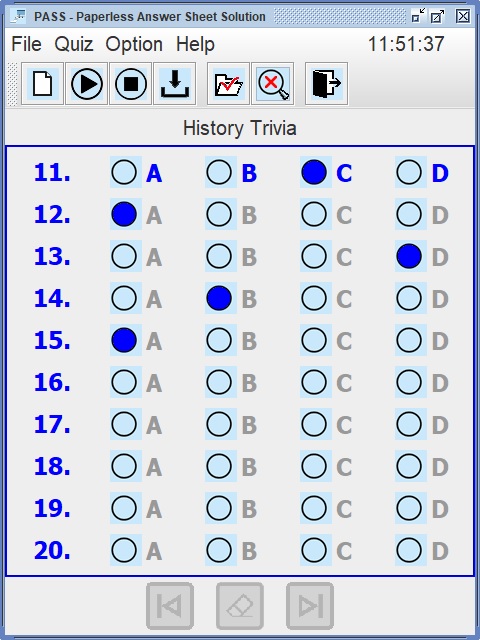
Figure 8. Re-do the question 11
- Two examples are included, history quiz and animal quiz. You may sign in as Guest and have a little taste of PASS.
- Send us your feedback on the functions of PASS to jlandyne@gmail.com.